Installation Guide: Multiple Quantity Product Options App for BigCommerce
-
Navigate to this link to initiate the installation of our Multiple Quantity Product Options App.
-
After completing the installation, access your BigCommerce admin panel. From there, move to Apps > Multiple Quantity Product Options by PapaThemes.
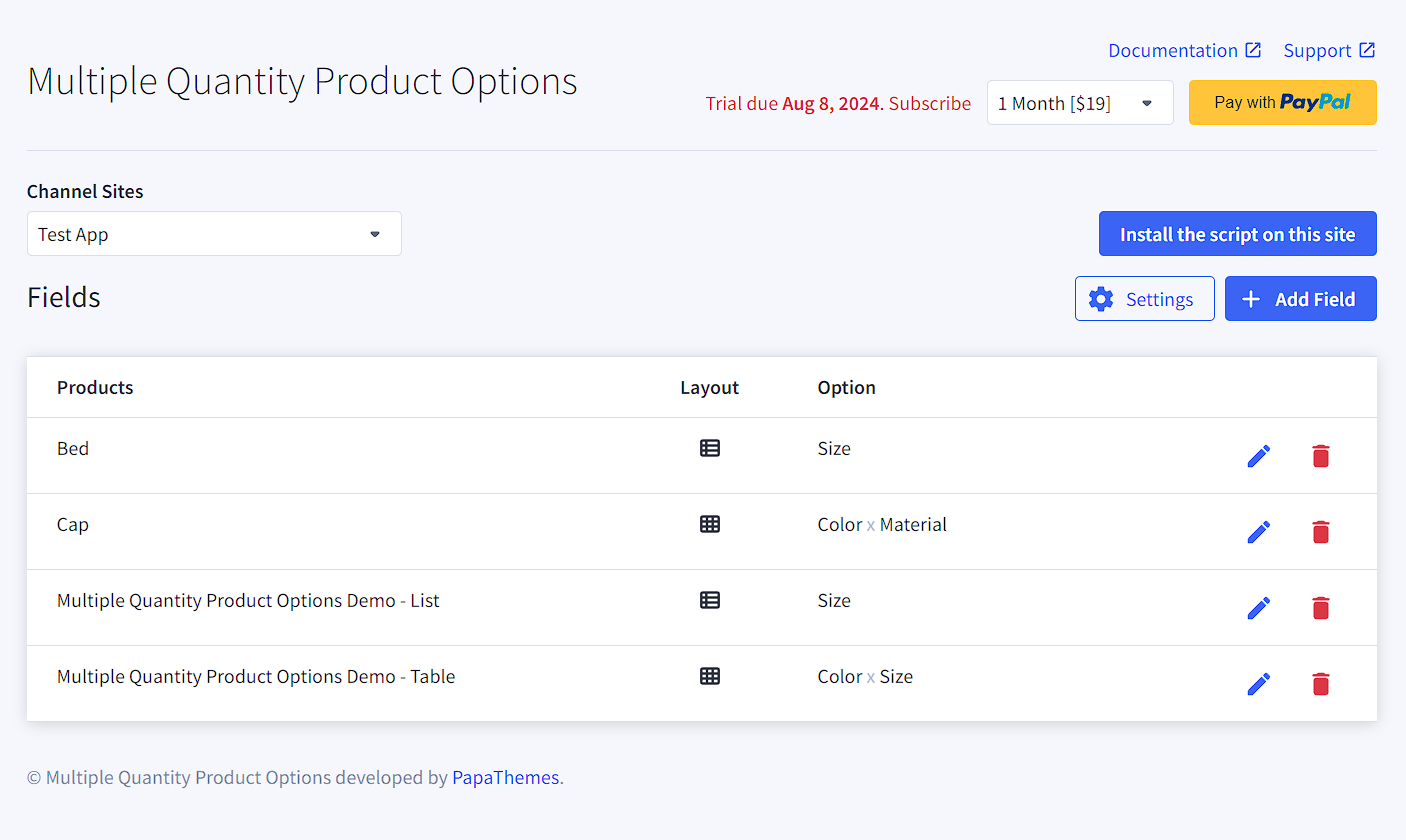
-
Choose your desired store from the "Channel Sites" dropdown menu and select "Install the script on this site".

How to Apply Multiple Quantities for a Product Option List
- Click on the "Add Field" button.
- In the search box, input the product name and then select your desired product.
- From the "Quantity layout" dropdown, choose "List (quantity column)".
- Determine and select the option name for which you'd like the quantity column applied.
- Conclude by clicking the "Save" button.


In your store's product page, the product option "Size" should now display quantity boxes adjacent to each option value.

Implement Multiple Quantities for Two Product Options Displayed in a Grid
- Press the "Add Field" button.
- Search and select the product to which you want to apply this feature.
- In the "Quantity layout" dropdown, opt for "Table (quantity 2d matrix)".
- Decide and select the option names for both rows and columns.
- Complete the process by hitting the "Save" button.
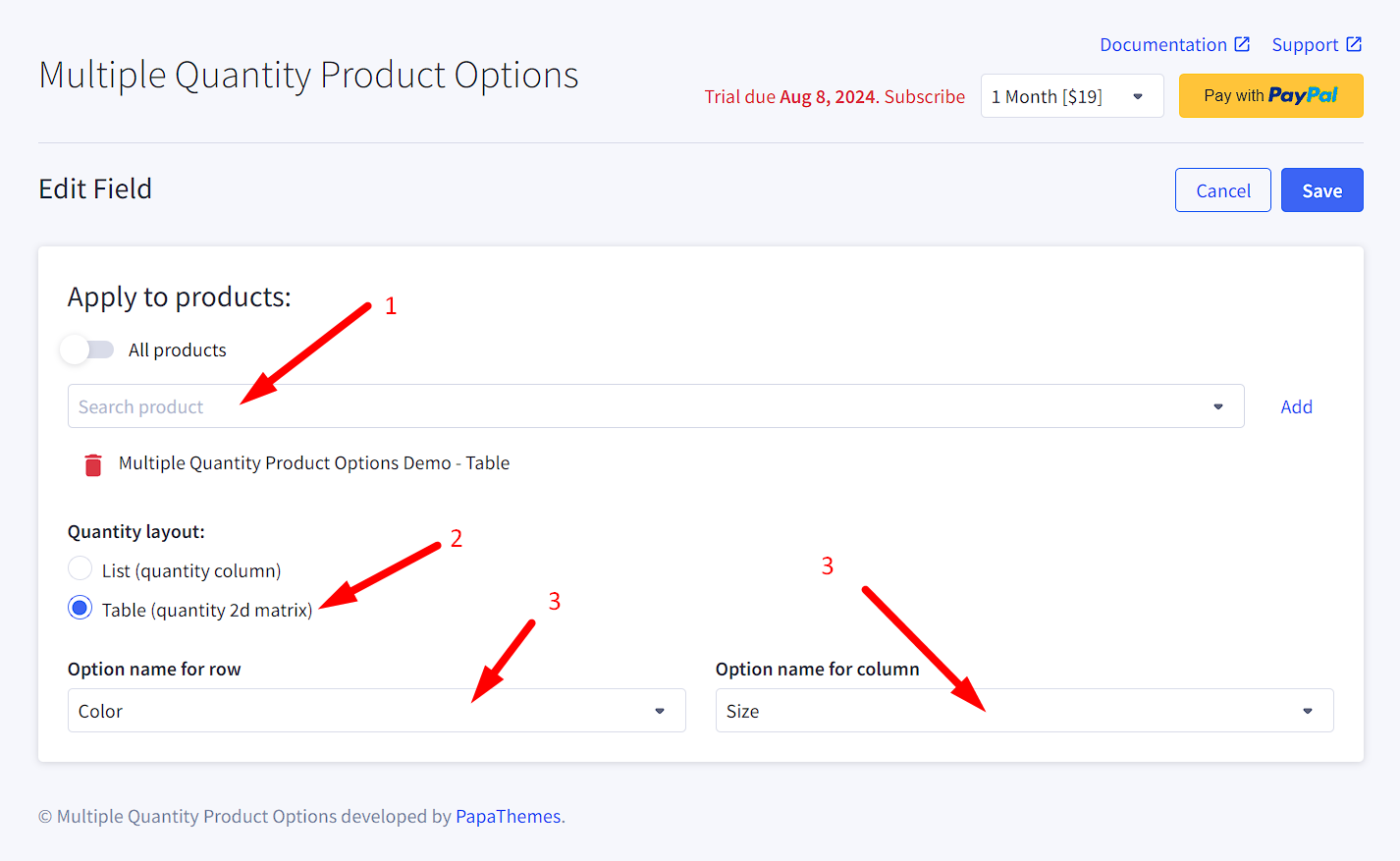
Now, when you check the product page, options "Size" and "Color" should present in a table format, exhibiting quantity boxes in a 2D matrix arrangement.
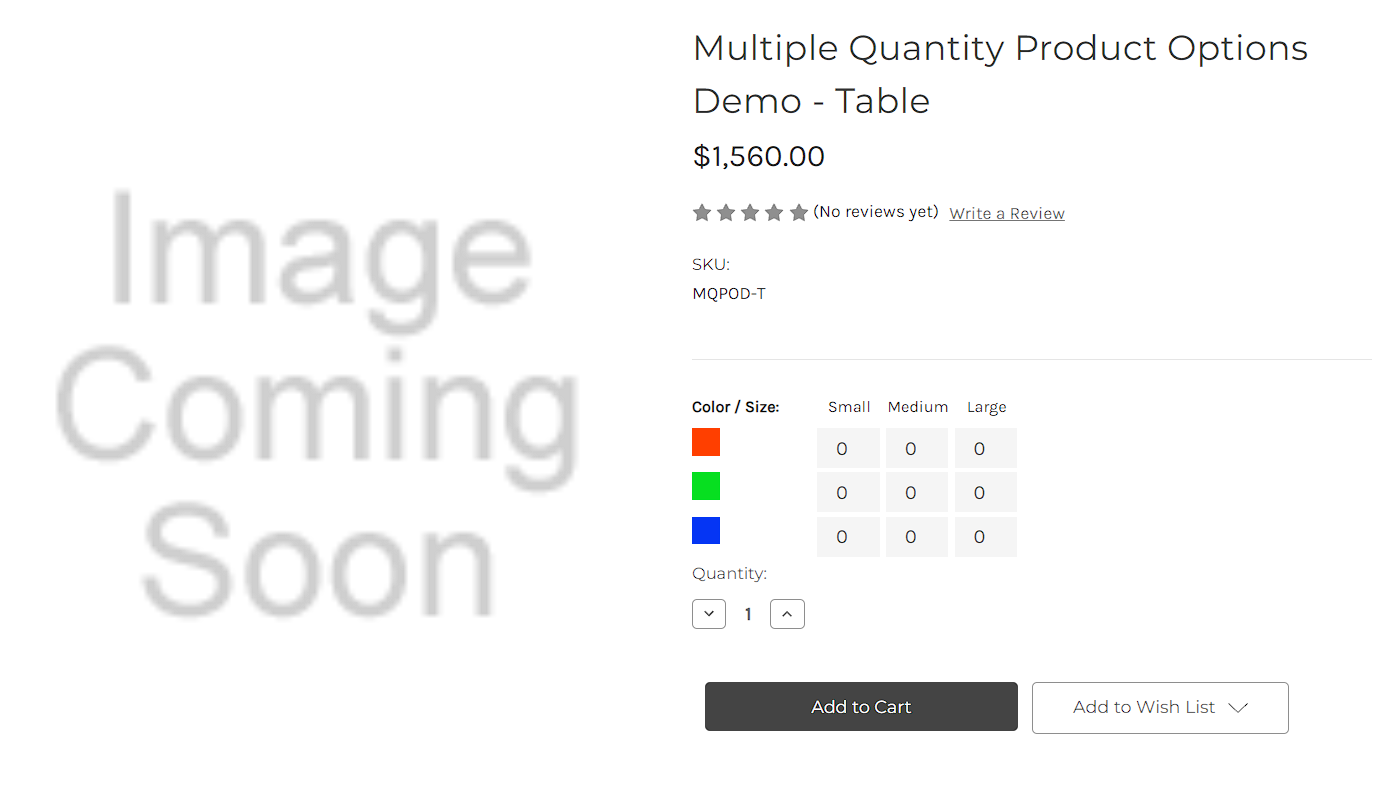
App Configuration
- Tap on the "Settings" button to explore the app settings.
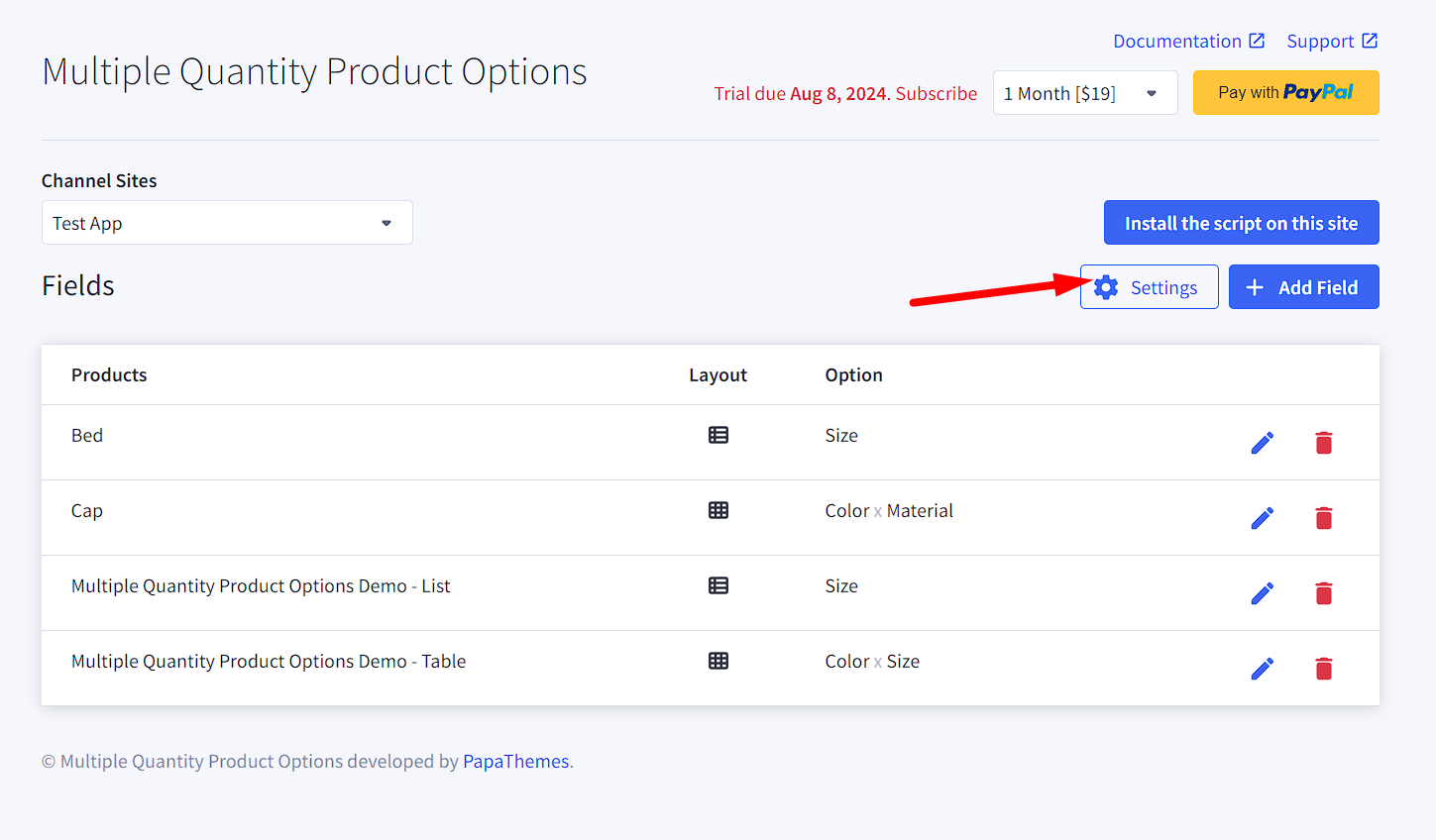
Core Settings

Hide main quantity
- This feature permits the hiding of the primary product quantity box, showcasing only the multi-option quantity boxes.
Add child product to cart separately
- When activated, any selected child products will add the cart as separated items rather than subsidiary product options.
Apply to all product pick list options
- If this is enabled, the multi-quantity feature will be applied to all product pick list options storewide.

